We've independently reviewed this article to make sure it's as accurate as we can make it.
To find out more about our article creation and review process, check out our editorial guidelines.
Is your TV losing channels?
You’re not alone! Being unable to relax and watch TV because it keeps losing channels can be super frustrating.
Luckily, you’ve come to the right place to fix the issue.
If your TV keeps losing channels, try using the auto scan feature, repositioning the antenna, or using an external TV tuner. If the issue persists, please perform a factory reset or replace the mainboard.
Read on to get your channels back!
Why trust us? This article was written by Craig Anderson and Austin Sharman.
Craig has helped thousands of other homeowners repair their appliances since 2016.
How to Keep Your TV From Losing Channels: 5 Fixes
In this section, I’ll guide you through the different solutions you can try to keep your TV from losing channels.
Are you ready? Let’s dive in!
This article focuses on over-the-air antennas. If you’re using a cable box and your TV keeps losing channels, please ensure the coax connection on the back of the cable box is secured tightly and in good condition. If the issue persists, please contact your cable provider.
#1 Try a Quick Re-Scan
When I see a TV losing channels, I always use the re-scan or auto-scan feature.
Broadcast stations can change their frequencies. As a result, a channel you once received can seem like it’s missing, even though it’s simply moved to a different frequency.
Broadcasters can also add new channels. So, by re-scanning, you can ensure you’re getting every available channel.
To re-scan, go to Settings and navigate to the “Tuner”, “Channel”, or “Broadcast” section. Then, select “Auto Scan”, “Auto-Tune”, “Channel Search”, or similar.
Once the scan is complete, check if your channels have been restored.
#2 Reposition the Antenna
Repositioning the antenna can help fix a TV that loses channels.
You see, an antenna’s position affects its reception. By adjusting its direction, you can optimize signal strength and address issues like interference.
My usual advice is to position the antenna near a window. To find the best direction to point it, use specialized websites or apps that guide you towards local broadcast towers.
It’s also important to keep the antenna away from other electronics, such as Wi-Fi routers, that can create interference. Try positioning the antenna higher to improve the reception.
Keep in mind that if you’re located between two antennas, they can compete and cause reception issues, especially if they’ve had recent hardware upgrades. In such cases, it would be best to consider a new antenna with built-in amplification.
Note: When repositioning your antenna, ensure it’s plugged in firmly into the TV’s tuner.

#3 Use an External TV tuner
If your TV keeps losing channels, the built-in tuner of your TV is probably malfunctioning.
In such cases, I recommend using an external TV tuner, which essentially does the same job as the built-in tuner in your TV but can sometimes offer superior reception capabilities.
I find it best to pick up an external TV tuner before trying the next fixes, as some TV components do not come with warranties or return policies.
#4 Factory Reset Your TV
If your TV is still losing channels, you can try reverting it to its original settings.
While a factory reset will delete all your personalized settings and installed apps, it will also clear any software glitches, compatibility issues, or bad configurations that cause your TV to lose channels.
Note: Please write down any important settings or configurations you want to remember before performing a reset.
To factory reset your TV, go to Settings and look for an option named “Factory Reset”, “Reset to Original Settings”, or something similar. Then, follow the on-screen instructions and reconfigure your TV.

Once you’ve set up your TV, try finding channels again.
#5 Inspect the Mainboard
If none of the tips above have helped you fix your TV’s tuning issues, it’s time to inspect the mainboard.
The mainboard is the brain of your TV, as it processes signals, manages inputs and outputs, and executes various tasks.
Since the mainboard is responsible for tuning, a malfunction can cause your TV to lose channels. In such cases, you’ll need to replace the mainboard.
Keep in mind that once you take off the back of the TV to get to the mainboard, you will be at risk. TVs contain capacitors that store electricity even when unplugged, which can be dangerous. It’s best to call a professional.
It’s worth mentioning that replacing the mainboard costs 20% to 60% of the original TV’s price. In my opinion, it’s often more cost-effective to replace the entire TV.
If you want to get any replacement part – or see how much one would cost – click to enter your model number in the search bar below. Our partners at AppliancePartsPros stock almost every part with free guides on how to install them.
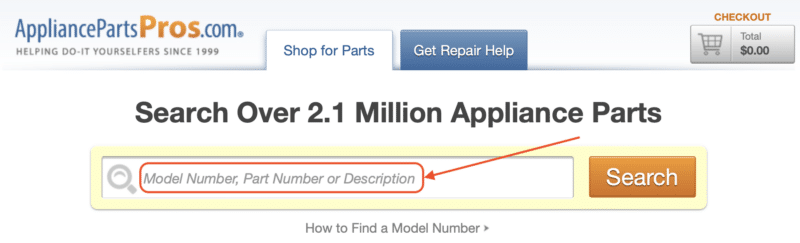
Regaining Control Over Your TV Channels
Hopefully, now you know how to fix your TV’s channel reception problems.
Remember that if your TV keeps losing channels, you must use the auto-scan feature and reposition the antenna to a higher position, preferably next to a window. You can also use an external TV tuner, perform a factory reset, or replace the mainboard.
Thank you so much for reading. If you’ve found this post helpful, please check out our other related articles below.
Good luck!








