We've independently reviewed this article to make sure it's as accurate as we can make it.
To find out more about our article creation and review process, check out our editorial guidelines.
Is your TV flickering?
That sucks! Not being able to enjoy your movie night because of a flickering screen can be super frustrating.
Luckily, you’ve come to the right place to fix the issue.
If your TV is flickering, please power cycle your device, check the HDMI connection, adjust your settings, or reinstall the faulty app. If the issue persists, you’ll need to install a software update and inspect the TV’s mainboard.
Read on to stop your TV from flickering!
Why trust us? This article was written by Craig Anderson and Austin Sharman.
Craig has helped thousands of other homeowners repair their appliances since 2016.
6 Fixes for a Flickering TV
In this section, I’ll guide you through the different solutions that will help you fix your flickering TV.
Are you ready? Let’s dive in!
#1 Power Cycle Your TV
In my experience, power cycling a TV can help solve flickering issues.
You see, power cycling a TV can reset its working memory and solve minor software glitches that could cause a flickering screen.
To power cycle your TV, you just need to unplug it from its power source, wait for 30 seconds to 2 minutes, and plug it back in.

Once you’ve completed the steps above, turn your TV on and check if the flickering problem is solved. If it persists, try the next fix.
#2 Check the HDMI Connections
I tend to find that when a TV has flickering issues, it’s due to a problem with the HDMI connection.
Devices connected to your TV, like a gaming console, PC, Blu-ray player, or cable box, can have communication issues and cause a flickering screen, especially if you’re using a low-quality or cheap cable.
Unplug the HDMI cable from the source device and plug it back in to solve the issue. Sometimes, a simple reset can solve minor communication issues.
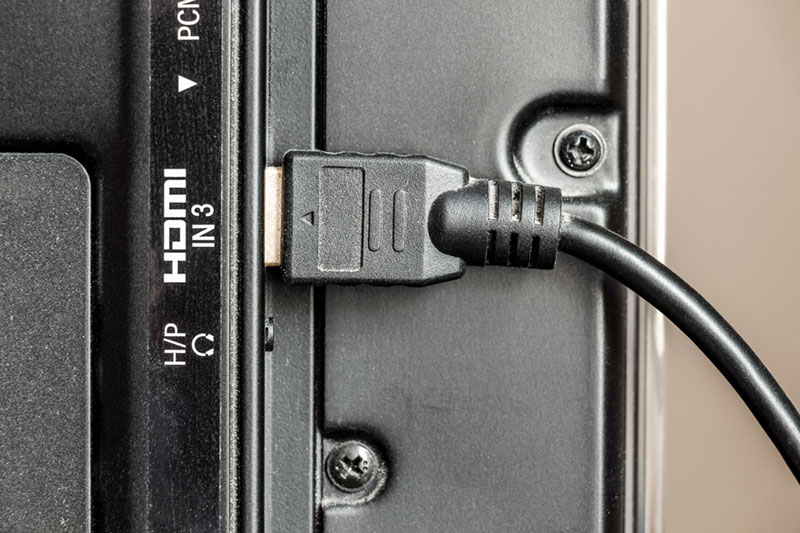
If the TV still flickers, ensure the cable is up to the standard required, especially if streaming Dolby Vision or HDR content. If you notice the HDMI cable is damaged or broken, please replace it with a new one.
Tip: If you have more than one external device connected to your TV, disconnect them one by one to see if the flickering stops. Once you identify the problematic device, you can troubleshoot it separately.
#3 Adjust Your Settings
If your TV is still flickering, I recommend adjusting your settings.
As mentioned before, when you connect an external device to your TV, both devices communicate with each other to provide the best possible experience. When the flickering persists, it’s typically because there’s a communication problem.
Adjusting your settings lets you determine if the communication issue lies with a particular feature or function.
For example, if the TV or the HDMI cable can’t properly support the increased bandwidth demands of HDR, you can experience flickering issues. In such cases, you’ll need to navigate to the TV’s settings and turn off any deep color or HDR settings for the specific HDMI input in use.
It’s also important to adjust the resolution and refresh rate settings. If your HDMI cable is not certified for the necessary data transfer rate required to properly display your desired refresh rate and resolution, your TV will flicker. Lowering your refresh rate or resolution on the settings or menu of your source device can solve the issue.
#4 Reinstall the Faulty App
If you’re encountering flickering problems on your TV but only when using a particular app, the issue likely lies within the app itself rather than with your TV.
In such cases, you can try force-stopping the faulty app and relaunching it. If the flickering issue persists, try reinstalling it.
By reinstalling the faulty app, you’ll solve any coding bugs, compatibility issues, and glitches that prevent it from working correctly.
To reinstall the app, go to its settings and look for the “Uninstall” or “Delete” option. Then, go to your TV’s app store, search for the app, and download it again.
Note: The process of reinstalling an app can vary depending on the specific TV or streaming device you own. Please read the manufacturer’s manual for detailed instructions.
#5 Install a Software Update
If your TV keeps flickering, please install any available software updates.
You see, software updates include bug fixes that address various issues, including display-related problems like flickering. Updates can also solve compatibility problems and add useful features.
To install a software update, please access the menu, often located under “General” or “Support.” Then, search for the update option and select it.
Note: For detailed instructions, read the manual.
#6 Inspect the Mainboard
From what I’ve seen, if the flickering issue persists with all the external devices but not with the TV’s built-in features (like streaming apps), it’s a clear sign of the potential problems with the mainboard.
You see, the mainboard is like your TV’s brain. It processes and interprets signals from external devices. Therefore, if it’s malfunctioning, your TV will flicker.
Keep in mind that the mainboard is very expensive to replace, as it costs between 20% and 60% of the TV’s original price, making it a significant investment.
Repairing the mainboard can also pose electrical hazards since the capacitors can store a significant amount of electricity. You should use ESD-safe bags and work in static-free environments. If you’re not experienced, my usual advice is to call a professional.
It’s also worth mentioning that not all mainboards are created equal. Even with the same TV model, there are different versions of the mainboard. In my opinion, it’s often more cost-effective to replace the entire unit.
Fixing Your TV’s Flickering Issues: Key Takeaways
Hopefully, now you know how to fix your TV’s flickering issues.
More often than not, power cycling your device, inspecting the HDMI connections, and adjusting the HDR, resolution and refresh rate settings can keep your TV from flickering.
Don’t forget that if the issue persists only while using a particular app, please reinstall it. Alternatively, if your TV flickers with all external devices but not with built-in features, then you’ll probably need to replace the mainboard.
Thank you so much for taking the time to read this article. If you found it helpful, please check out our other related posts.
Have a great day!









