We've independently reviewed this article to make sure it's as accurate as we can make it.
To find out more about our article creation and review process, check out our editorial guidelines.
Is there a red line on your LCD TV?
You’re not alone! Having a red line on your TV can be super annoying, especially when it keeps disrupting your favorite movies.
But don’t worry; I’m here to help.
If you see a red line on your LCD TV, try changing the channel, replacing the HDMI cable, resetting your TV, and performing a Picture test. However, if the red line persists, there’s probably an issue with the T-Con board or the panel itself, and you’ll need to call the manufacturer or retailer.
Note – This article is about LCD TVs, not OLED or Plasma screens. The latter two can suffer from burn-in, which could be a cause for them but not for traditional LCD screens.
Let’s tackle a few ways to remove the red line on TVs!
Why trust us? This article was written by Craig Anderson and Austin Sharman.
Craig has helped thousands of other homeowners repair their appliances since 2016.
Getting Rid of a TV Red Line: 5 Steps
In this section, I’ll guide you through the different reasons that can explain why there’s a red line on your TV and provide various solutions.
Keep in mind that the issue can also manifest as green or blue lines. Sometimes white lines can also appear.
#1 Try Changing the Channel
Although uncommon, I’ve seen some red lines on TV screens go away by simply switching to a different input.
You see, a red line on your TV screen could indicate a problem with the broadcast signal source rather than with the TV itself. So, please try switching to a different input, such as changing from the cable box to streaming through internal smart apps.
Here’s a few steps to do so:
- Change the channel.
- Red line goes away? It’s the channel.
- Persists? Next step.
- Change to a different source.
- If the red line goes away, the issue is either with the source device or HDMI cable.
- Persists? Next step.
- If using a smart TV, switch to an app using the original TV remote, not an external device (i.e. Roku, FireTV, AppleTV, etc.).
- Red line goes away? It’s probably the mainboard on the TV. Remove any “middle-man” devices, such as AV receivers or sound bars, by changing the HDMI cables.
- Persists? Go to fix #4
#2 Reset the TV
In my opinion, one of the easiest ways to fix the vertical or horizontal red lines on TV screens is by performing a reset.
Rebooting the TV should force the monitor to return to its original settings, thus removing the red line.
Here’s how you can reset your TV.
- Press the “Menu” button.
- Select “Settings”.
- Look for “Reset” or “Factory Settings” in the Settings tab.
- Follow the instructions on the TV screen to reset it.
- Check the TV display. If the red line still appears, move on to the other fixes in this article.
What can you do if you cannot find the reset option on your TV? Don’t worry; you can reboot it without going through the TV’s menu.
Here’s what you can do.
- Turn off the TV using the remote control
- Unplug the TV from the mains. Keep it unplugged for 2 minutes.
- Plug the TV back in at the mains
- Turn the TV on using the remote control
- Check the screen. If the red line still appears, move on to the other fixes in this article.

#3 Replace the HDMI Cable
Your television can also display a red line due to a connection issue between your TV and other devices that you have connected to it, such as:
- DVD player
- BluRay player
- Xbox
- AppleTV
- PlayStation
Is your TV connected to any of the above devices or a different device via a HDMI cable? Then I recommend following the next steps:
- Disconnect the HDMI cable, then insert it again. Ensure that both ends of the cable are securely in their sockets.
- Check the TV screen. If the red line still appears, move on to step 3.
- Disconnect the HDMI cable
- Replace the HDMI cable with a new one
- Reconnect the HDMI cable
- Check the TV screen. If the red line still appears, move on to the other fixes in this article.
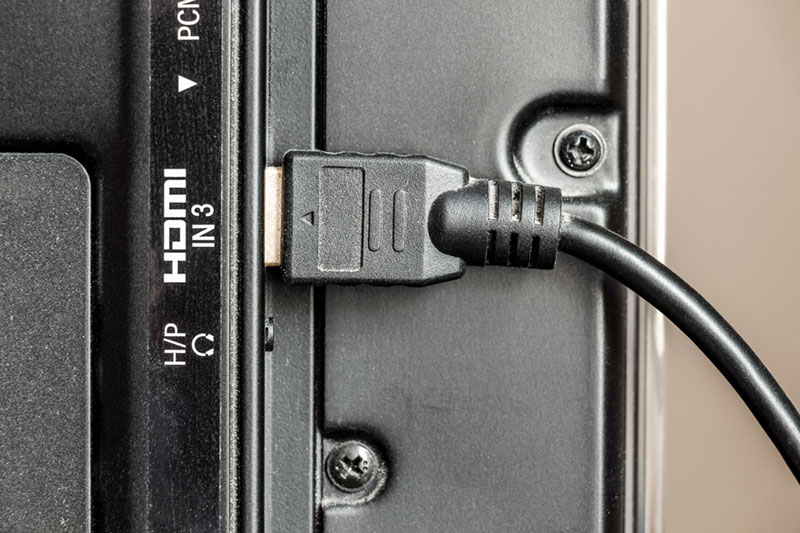
#4 Perform a Picture Test
If you’ve tried the fixes above but still see a red line on your TV, you’ll need to perform a Picture test.
The Picture test (also known as Screen or Image test) is a diagnostic tool that allows you to identify if any issues you’re experiencing, such as the red line, are related to the TV’s internal components.
I find that Picture tests are typically available in the TV’s settings or diagnostics menu. Once you’ve selected the test, your TV will display a series of images.
If the red line appears during the Picture test, it indicates an issue with an internal component, such as the panel or the T-Con board.
Here’s how to perform a Picture test on different TV brands:
Samsung:
- Press the “Home” button.
- Select “Settings” and click on “Support”.
- Choose “Self Diagnosis” or “Device Care” (this option will vary depending on your TV model).
- Select “Picture Test”. Once selected, a window asking you to confirm the test will pop up. Press “OK” to advance.
- Let the Picture Test run. It should detect and eliminate any red lines.

For LG TV Screens:
- Press “Settings”.
- Choose “Picture”.
- Then choose “Picture Test”. If lines appear during the picture test, you will need to call a technician to have your TV repaired.
For Vizio TVs:
- Press “Menu” on your Vizio remote.
- Choose “Picture”.
- Select “Picture Mode”. Scroll between the picture modes to see if the line on the screen disappears. If it doesn’t, you’ll have to call a technician.
Keep in mind that manufacturers change their operating systems on occasion, so the instructions above may not always apply. Please read the manual before performing the Picture test.
In my experience, a flickering red line can indicate there’s a problem with the T-Con board, while a static line could point toward a panel problem.
In such cases, I don’t recommend attempting any repairs, as modern TVs are complex, and there’s a high risk of causing more damage or invalidating any existing warranties.
#5 Check Your Warranty
If your TV displays a red line due to an issue with the T-Con board or panel, you must contact the retailer or manufacturer.
You see, the panel and the T-Con board are generally sold together. So, if one is faulty, especially the panel, it often means the entire unit needs replacement. Given the high cost of panels, it’s best to check if your TV is still under warranty.
Check the return policies of the retailer and your warranty. If you’re still within the return window, give them a quick call. They should be able to either replace or repair your TV for free.
For future purchases, my usual advice is to buy from vendors with good return policies. The complexity and sensitivity of modern TVs mean issues can easily arise, and having a free return or exchange option can save a lot of trouble.
Key Takeaways for Red Line Issues
Hopefully, now you know how to remove the red line from your LCD TV.
Remember to change the channel, reset your TV, inspect the HDMI cable, and perform a Picture test. Don’t forget that if the red line persists, there’s likely an issue with the T-Con board or panel, and you’ll need to return your TV or get a new one.
Thank you so much for reading! If this article has helped you, then make sure you check out some of our other free guides. You could even sign up to our email list!
Have a great day!
-Craig








