We've independently reviewed this article to make sure it's as accurate as we can make it.
To find out more about our article creation and review process, check out our editorial guidelines.
Is your TV not responding to the remote?
You’re not alone! Having remote issues and being unable to change the channel or adjust the volume can be super frustrating.
Luckily, you’ve come to the right place.
If your TV doesn’t respond to the remote, power cycle your devices, check the batteries, re-pair the remote, and check the IR sensor. If the issue persists, try a new remote, factory reset your TV, or check the internal boards.
Read on to get your remote working again!
Why trust us? This article was written by Craig Anderson and Austin Sharman.
Craig has helped thousands of other homeowners repair their appliances since 2016.
7 Fixes for an Unresponsive TV Remote
In this section, I’ll guide you through the different reasons that can explain why your TV won’t respond to your remote and provide various solutions to help you fix the problem today.
Are you ready? Let’s dive in!
#1 Power Cycle Your TV and Remote
When fixing a TV that is not responding to the remote, I always power cycle both devices.
You see, power cycling helps solve communication glitches and reset your TV’s working memory.
To power cycle your remote:
- Remove the batteries from your remote.
- Press every button on the remote. Doing so can discharge any residual energy or help free any stuck buttons.
- Wait for a couple of minutes.
- Reinsert the batteries.
To power cycle your TV:
- Unplug your TV from its power source.
- Wait 30 seconds to 2 minutes.
- Plug your TV back into the power outlet and turn it on using your remote to see if the issue was solved.
Once you’ve completed the steps above, please try turning on your TV with your remote. If it’s still unresponsive, move to the next fix.
#2 Check the Batteries
I tend to find that when a TV doesn’t respond to the remote, it’s typically because the batteries are dead.
One of the easiest ways to know that your batteries are dead is to test them on other devices or drop them on a table. If the batteries bounce too high, it’s an indication that they’re dead.
If your batteries are dead, please replace them with new ones. While you’re at it, please clean the battery compartment with a dry, clean cloth. You can also use isopropyl alcohol.
#3 Re-Pair Your Remote
If you have a Bluetooth remote and your TV doesn’t respond to it, try re-pairing it.
Tip: You can easily determine if your remote uses a Bluetooth connection by simply checking the buttons. If there’s a microphone button, it’s likely that it uses Bluetooth.
Unfortunately, the Bluetooth connection between the TV and the remote can be faulty, resulting in communication issues.
In such cases, re-pairing the remote can re-establish the communication that allows your devices to exchange commands.
Re-pairing often involves holding down specific buttons on the remote, followed by another confirmation step when pointing the remote at the TV. However, the detailed steps to re-pair the remote will vary depending on the TV you own. You can typically find the instructions on the manufacturer’s manual or support page.
Keep in mind that Bluetooth has a limited range, usually around 30 feet (10 meters). If your TV is not responding to your remote, make sure you’re within range. Also, aim the remote towards the TV’s Bluetooth receiver.
#4 Check the IR Sensor
Can’t pair your remote? You probably have a traditional remote that uses infrared (IR) signals to communicate with the TV.
So, if your TV is unresponsive to the remote, there are probably other devices that are interfering with the infrared signals. Such interference can be caused by other electronics, such as baby monitors or certain LED lights.
To solve the issue, ensure there is a clear line of sight between the remote and the TV’s IR sensor. You can also turn off any electronic devices that could be interfering with the signal.
It’s also important to gently clean the IR emitter on the remote and the receiver on the TV using a dry cloth.
#5 Try a New Remote
Is your TV still unresponsive to the remote? Then I recommend trying a different remote.
Accidentally dropping remotes is a common occurrence, which can lead to internal components getting affected, even if there’s no visible damage.
While repairing the remote is an option, opting for a replacement is usually much more cost-effective. Just ensure that the new remote is compatible with your TV model, since not all remotes are universally compatible with all TVs. If you attempt to use a remote from a different TV brand, it could encounter compatibility issues, resulting in an unresponsive remote.
Don’t want to purchase a new remote? Check if your TV brand offers a mobile app that can be used as a remote control. From what I’ve seen, most modern Smart TVs have an associated app that control the TV using Wi-Fi.*
*To control the TV with the mobile app, both devices need to be connected to the same Wi-Fi signal.
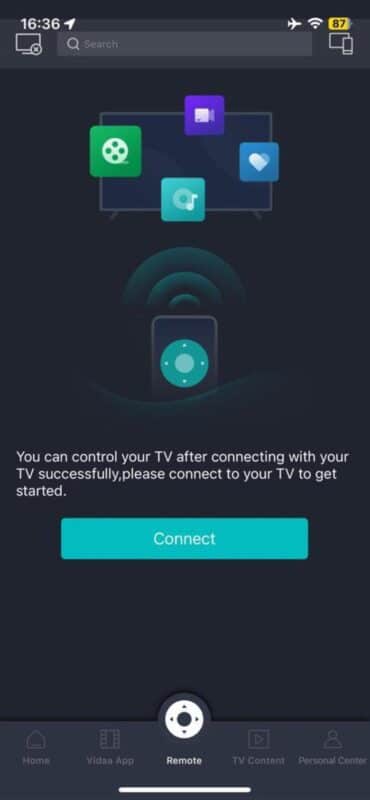
#6 Factory Reset Your TV
If you’ve tried the fixes above, but your TV still doesn’t respond to your remote, then you’ll need to perform a factory reset to eliminate any software glitches.
Given that your remote isn’t working, navigating through the TV settings to perform a reset can be challenging. So, if your TV brand offers a mobile app that you can use as a remote, please download it! There are also some TVs that offer physical buttons on the TV itself that can be used for navigation.
To factory reset your TV, access the menu and go to Settings. Then, search for the “Factory Reset” option and use the navigation buttons to confirm the reset process.
Keep in mind that performing a factory reset will delete any settings you’ve previously set, as well as delete all the apps you’ve installed. If you had your TV professionally calibrated, you’ll also need to redo the calibration after the reset.
So, please ensure you’ve backed up any essential data or settings before resetting your TV.
#7 Check the Internal Boards
If your TV remains unresponsive to the remote even after trying the tips above, one of the internal boards could be the issue.
You see, the mainboard is essentially the brain of the TV. It controls various functions and plays a vital role in your TV’s operation. The IR/Bluetooth board, on the other hand, receives signals Infrared or Bluetooth signals. Unfortunately, if the main board or IR board is malfunctioning, you won’t be able to use your remote.
Opening up your TV to replace the mainboard or IR/Bluetooth board exposes you to dangerous electrical components, since the internal boards can hold electrical charges for long after the TV is unplugged. To diagnose and conduct any necessary repairs on the internal boards, it’s best to call a professional.
Replacing the IR/Bluetooth board costs $20-$150. However, the mainboard is much more expensive, as it costs 20% to 60% of the TV’s original price. In my opinion, sometimes it’s better to replace the entire unit.
Getting Back in Control: Fixing Your TV Remote Issues
Hopefully, now you know how to fix your TV remote issues.
Remember that if your TV doesn’t respond to the remote, you’ll need to power cycle both devices, change the batteries, and re-pair the remote to solve any communication issues. It’s also important to try a new remote or download the TV’s remote mobile app, perform a factory reset, or check the internal boards.
Don’t forget to call a professional when dealing with your TV’s internal boards.
Thank you so much for reading! If you’ve found this article helpful, please check out our other free guides below.
Have a wonderful rest of the day.








