We've independently reviewed this article to make sure it's as accurate as we can make it.
To find out more about our article creation and review process, check out our editorial guidelines.
Are you seeing white dots on your TV screen, and you fear it’s done for?
You’re not alone – white spots on a TV are a common issue many modern homeowners face.
White spots on your TV screen are essentially dead pixels that can be tricky to fix. They can also indicate a short in the panel, a bad light, or a bad LED. To fix the issue, it’s important to consult your warranty status.
Read on to learn how to eliminate the white spots on your TV screen!
Before getting started with the article, I must strongly advise against opening up the back of your TV or doing any DIY electronic repairs. TV capacitors can hold a charge for years, and they can be lethal if not handled correctly.
Why trust us? This article was written by Craig Anderson and Austin Sharman.
Craig has helped thousands of other homeowners repair their appliances since 2016.
Understanding What White Spots on Your TV Screen Mean
White spots on TV screens don’t always mean the same thing. Depending on their distribution, the white spots can be caused for different reasons.
If you’re seeing small, precise white spots with defined edges, you’re likely looking at dead pixels, whereas if the white spot cluster isn’t defined, it’s typically due to a short in the panel, a bad light, or a bad LED.
The latter scenario is much more common in LCD panels.
If you own a CRT panel and you’re seeing white spots on your TV screen, they can also be caused by a short caused by direct heat/sunlight. Direct sunlight can decompose the liquid crystals inside the display.
I strongly recommend ensuring that, regardless of your TV type, you try your best to keep it away from the sun.
Now, let’s get into what you can do to diagnose and solve white spots on your TV.
#1 Try Changing the Channel
Before considering that there are white spots on your TV screen due to a fault with the TV itself, let’s try changing the channel. There’s a chance that white spots are indicating an issue with the broadcast you’re watching. If so, you’ll need to contact your service provider.
In my opinion, the best way to tell between a signal issue and a TV failure is to switch to a totally different input. Try changing from the cable box to streaming through internal smart apps.
Here are a few steps from Austin, our TV Expert:
- Change the channel.
- Are the white dots gone? It’s the channel.
- Are the white spots still showing? No worries, proceed to the next step.
- Change to a different source (i.e., from Cable to HDMI)
- The source device or HDMI cable is to blame if the issue disappears. If not, please read on.
- If you’re using a smart TV, switch to an app using the original TV remote, not an external device (i.e., Roku, FireTV, AppleTV, etc.).
- If the white spots on your TV screen are gone, the TV’s mainboard is likely to blame. Remove any devices, such as AV receivers or soundbars.
- If the issue persists, the panel or the T-Con board is likely to blame. Consult your warranty status and call a professional.
- Remove any devices between your TV and the signal source. If the white spots are still there, please get in touch with a technician.
- Some manufacturers like LG, Samsung, and Sony have built-in panel tests. Please check your User Manual to determine whether your TV has such tests.
#2 Replace the HDMI Cable
If using the steps above, you come close to determining the HDMI cable is to blame – you probably need a new one. The issue can also lie between the TV and whatever it’s connected to (Playstation, Apple TV, etc.).
Provided you have another HDMI cable for testing, my usual advice is to plug it into your TV and see if the white spots are gone. If not, the HDMI cable and ports are likely okay, and the issue lies elsewhere.
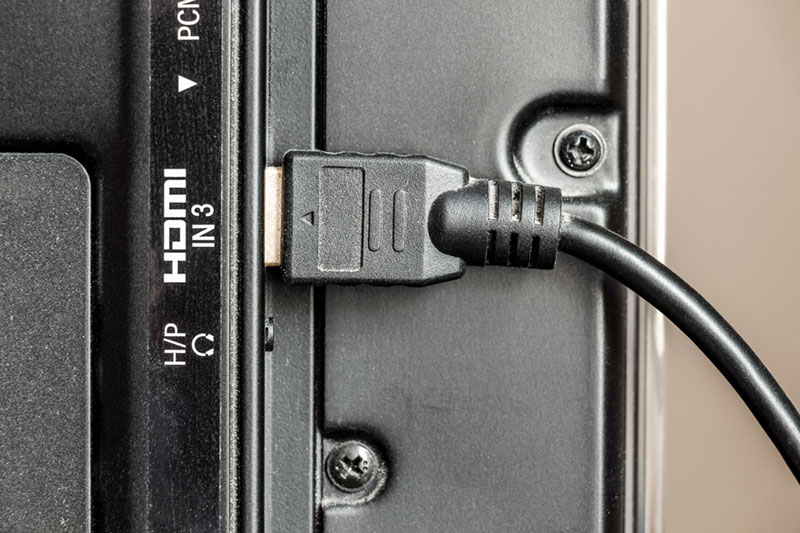
#3 Restart / Reset the TV
While uncommon, I’ve seen that sometimes restarting can also help eliminate the white dots on TV screens.
First, try turning the TV off, then unplug it. Give the TV a few minutes, then plug it back in again. If nothing changes, let’s try a software reset.
In my experience, the process will be different depending on your TV model and brand, but here are some general steps:
- Press the “Menu” button.
- Select “Settings”.
- In the settings tab, look for the “Reset” option. The reset option can also appear as “Factory Settings”.
- Follow the instructions on the TV screen to reset it.
- Check the TV display. If the white spots still appear, move on to the other fixes in this article.
#4 Consult Your Warranty and Get a Technician
When dealing with bright spots on TVs, I always recommend checking the warranty status, as there’s probably a hardware issue.
Your display panel is probably faulty and displaying images incorrectly. Common signs of a faulty display are:
- Blurry images or pictures.
- Discolored images or pictures.
- Misshapen images or pictures.
- Horizontal or vertical lines on the screen.
- Dots over the screen.
When your display panel starts to play up, there’s not much you can do about it without taking the TV apart and repairing it. Sadly, removing the back panel of your TV can be extremely dangerous – so I strongly advise against it. Not to mention that you could void your warranty.
If your panel needs repair, my usual advice is to do the following:
- Call your TV manufacturer.
- Take the TV to a professional repair shop.
If you’re still under warranty coverage and the damage happened through normal use, you can get the repairs for free in most cases.
Please note that some manufacturers have specific requirements regarding the number and pattern of white spots that must be present for the warranty to be valid. I recommend reviewing the warranty documents provided with your TV before reaching out to the manufacturer.
Wrapping Up: Fixing White Spots On TV Screens
Hopefully, now you know how to fix white spots on TVs.
Remember that before considering that there are white spots on your TV screen due to a fault with the TV itself, you’ll need to try changing the channel, performing a reset, and replacing the HDMI cable. If the issue persists, it indicates a dead pixel, bad LED, or a short in the panel. In such cases, you must call a technician and consult your warranty status.
Thank you so much for reading! If you’ve found this article helpful, please make sure to take a look at some of our other resources and free guides below. And if you’re truly impressed with our work, please consider joining our email list.
Have a great day!
-Craig.








